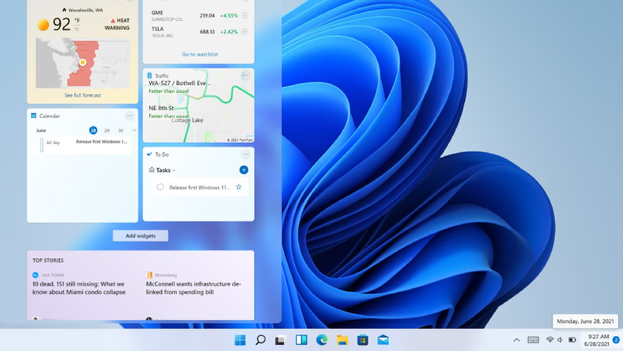
Computer specs, short for specifications, refer to the hardware and software components that make up your Windows 11 machine. These components determine your computer’s performance, capabilities, and compatibility with different software programs. By understanding your computer specs in Windows 11, you gain valuable insight into your machine’s capabilities and can make informed decisions about software compatibility, troubleshooting, and potential upgrades.
There are two main ways to find your computer specs on Windows 11:
Using the Settings App (Simple Way):
This method is the easiest and quickest way to view basic computer specs. Here’s how to do it:
Click on the Start Menu (Windows icon) in the taskbar.
Select Settings (gear icon) from the Start Menu options.
In the Settings window, click on System in the left-hand menu.
On the right side of the window, scroll down to About. Here you’ll see some essential information about your device, including:
- Device name
- Processor model and speed
- Installed RAM
- Windows version and edition
- System type (32-bit or 64-bit)
Using System Information (Detailed Specs):
If you need more detailed information about your computer’s hardware and components, you can use the System Information tool. Here’s how to access it:
Click on the Start Menu search bar.
Type “System Information” in the search bar.
Click on the System Information app that appears in the search results.
This will launch the System Information window. It displays a comprehensive overview of your system’s specifications, including:
- System: Provides details about your operating system, BIOS version, and manufacturer.
- Components: Shows information about your processor, motherboard, memory, storage devices, and more.
- Software Environment: Lists your operating system version, service packs, and hotfixes installed.
- Network: Displays details about your network adapters and connections.
Using the Run Command (Optional):
Here’s a shortcut for experienced users:
Press the Windows key + R on your keyboard simultaneously to open the Run dialog box.
Type “msinfo32” in the Run dialog box and press Enter.
This will directly launch the System Information window, providing you with the detailed specs of your computer.
By following these methods, you can easily find the information you need about your computer’s specifications on Windows 11.