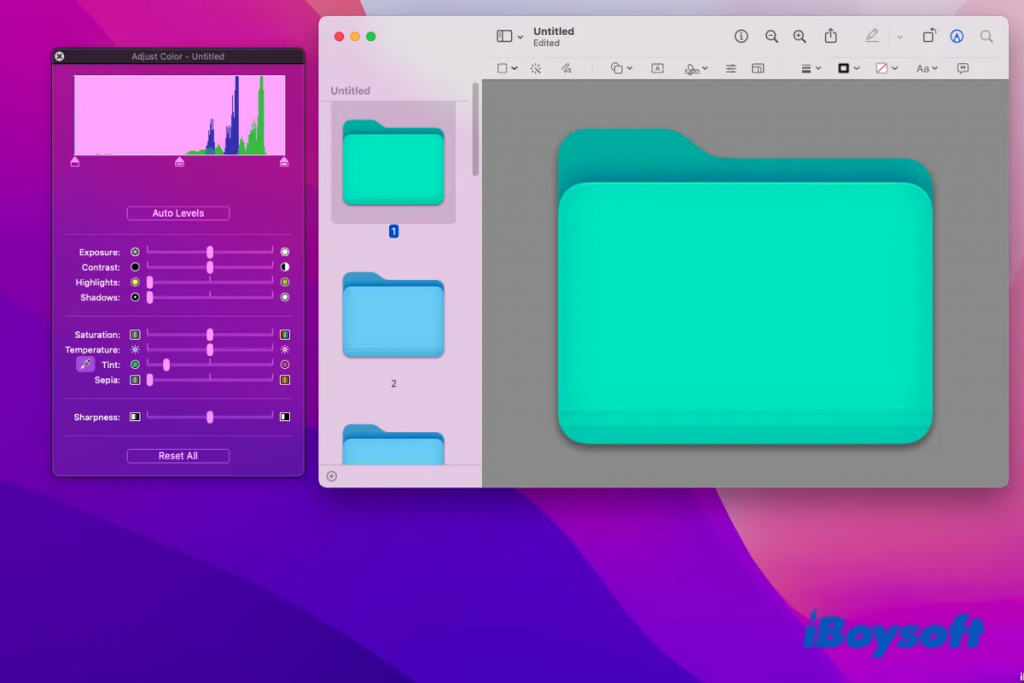
That’s a great idea! Changing icons on your Mac is a fun way to add a personal touch and make things visually interesting. You can personalize your Mac by changing the icons for files and folders. Here’s how to do it:
Find the image you want to use as the icon:
- You can use any image file (like .jpg, .png) on your Mac.
- Ideally, the image should have a transparent background for a cleaner look on the icon. You can find icons online or edit an image yourself to make the background transparent.
Copy the image:
- Once you have your image, right-click on it and select “Copy” from the menu.
- Alternatively, you can open the image in Preview (or any image editing software) and use the “Edit” menu > “Copy” option.
Get Info on the file or folder:
- Navigate to the file or folder whose icon you want to change.
- Right-click on it and select “Get Info” from the menu.
- You can also use the keyboard shortcut “Command + I” to open the Get Info window.
Change the icon:
- In the Get Info window, look at the top left corner. You’ll see a small preview icon for the file or folder.
- Click on that small icon to select it. It will usually have a blue border around it when selected.
Paste the copied image:
- With the small icon selected, right-click and choose “Paste” from the menu.
- Alternatively, you can use the keyboard shortcut “Command + V” to paste the copied image.
Verify the change:
- The preview icon in the Get Info window should now be replaced with your chosen image.
- Close the Get Info window. The new icon should be reflected for the file or folder.
Here are some additional things to keep in mind:
- You can use this same method to change the icon back to the default if you don’t like your custom icon. Just copy the default icon (you can find it online) and paste it over the custom one in the Get Info window.
- This method changes the icon for that specific file or folder only. It won’t change the icon for all files of that type.
- Be cautious when downloading icons from the internet. Only download from trusted sources to avoid malware.