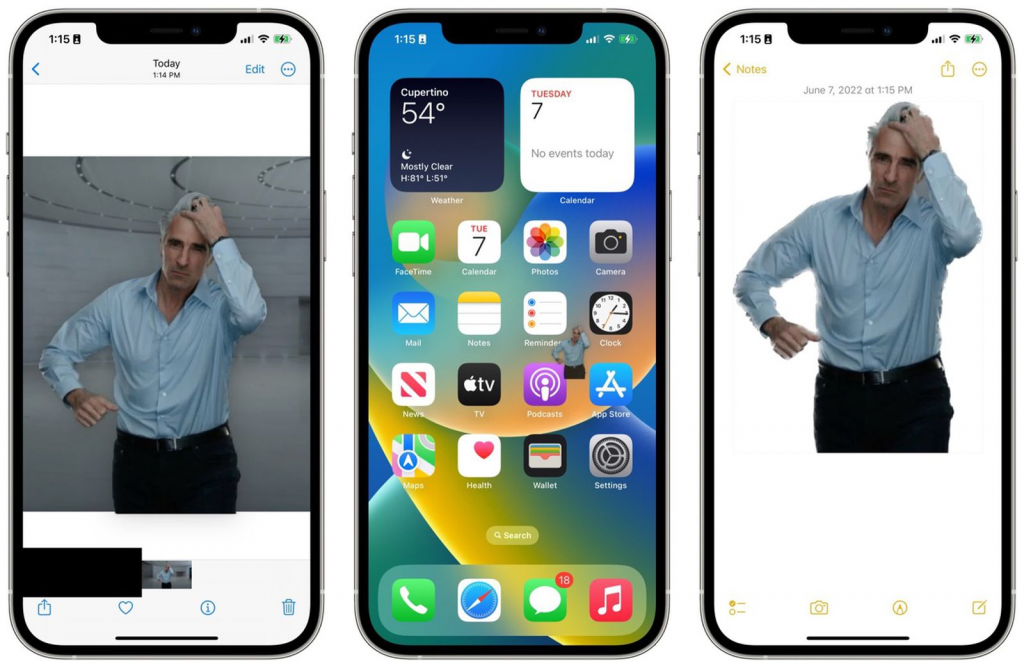
In iOS 17, photo cutout is a built-in feature within the Photos app and Safari that allows you to easily extract the subject of an image and remove the background. It’s a handy tool for creating clean cutouts for various uses without needing complex editing software.
You can absolutely use the built-in photo cutout feature in iOS 17 to easily cut and paste images. Here’s how to do it:
Using the Photos App:
Open the photo: Launch the Photos app and navigate to the image containing the subject you want to cut out.
Touch and hold: Find the subject you want to isolate and tap on it to bring up the image options. Then, lightly touch and hold your finger on the subject itself. You’ll see a white outline appear around the subject as your finger hovers over it.
Let go and copy or share: Once you have the white outline encompassing your desired subject, lift your finger. A small menu will appear with options like “Copy” and “Share.”
- Copy: Selecting “Copy” will copy the cutout subject to your clipboard. You can then paste it into any other app that supports images, such as Messages, Mail, Notes, or even a photo editing app.
- Share: Choosing “Share” will bring up the familiar iOS sharing menu. You can then directly share the cutout subject through various messaging apps, social media platforms, or save it to another location.
Additional Notes:
- Accuracy: The photo cutout feature in iOS 17 uses intelligent object recognition to automatically detect the foreground subject and create a white outline around it. It works well for basic shapes and clear contrasts between the subject and the background. For more complex subjects or busy backgrounds, you might need to refine the outline a little.
- Refining the outline (optional): If the automatic outline isn’t perfect, you can usually make minor adjustments. With your finger still on the subject, gently move it around to see how the white outline responds. This can help fine-tune the selection, especially for intricate subjects.
Using Safari (iOS 17):
The photo cutout functionality extends to Safari in iOS 17 as well. Here’s how to use it:
Find an image: Open Safari and navigate to a webpage that contains an image you want to cut out.
Touch and hold: Locate the subject within the image you want to isolate. Touch and hold on the subject with your finger. A menu will appear with the option “Copy Subject.”
Copy and paste: Select “Copy Subject” to copy the cutout image to your clipboard. You can then paste it into any compatible app, just like you would with photos from your library.
By following these steps, you can leverage the photo cutout feature in iOS 17 to easily extract and share image subjects across various apps on your iPhone.